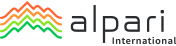Trading Platforms
We offer the MT4 and MT5 on various desktop and mobile devices.
You can find more information on our Trading Platforms page.
You can compare both platforms in our MetaTrader4 VS MetaTrader5 page.
No, we will continue offering both platforms for our traders.
Windows: Windows 7 or higher.
Mac: Mac OS X or higher.
- • In myAlpari, choose the trading platform in the ‘Download Platforms’ section and click ‘Download’
- Save the downloaded file and double click to open.
- Click ‘Run’ and allow the program to run.
- Read and accept the terms and conditions
- Click ‘Next’ to finalise the installation.
- In myAlpari, choose the trading platform in ‘Download Platforms’ section and click ‘Download’.
- Save the downloaded file to your desktop and drag the MT platform icon to your Applications folder
- Double click to open your platform from your Applications folder
Yes, saving a second platform should be installed in a different location.
Check out the process for ‘How to install the MT4/MT5 on a Windows PC’ above but slightly alter the last step:
- Instead of ‘Next’ click on ‘Settings’
- Then, select ‘Browse’ and choose a new folder to save your platform before clicking ‘OK’
- At this point, you should rename your folder from the ‘Program Group’ field
- Click ‘Next’ to finalise the installation
These details – your trading account number and email address – will be in the email sent to you after opening the account.
Bear in mind you can change your password by following the process here.
- After opening your platform, select the ‘Login’ option in the ‘File’ menu
- Enter your account number and password
- Select the appropriate server and click ‘Login’
All you need to do is go to the Market Watch window and choose any currency symbol before selecting ‘Show All’.