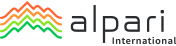Trading Account Information
In myAlpari, select the 'My Accounts' tab.
Click ‘Open New Account’ and choose which account you want to open.
Fill in all the fields and click ‘Open Account’.
No. Only the person who registers for the account can trade.
In the Accounts Overview section in myAlpari you can see all your live, demo and investment accounts and wallets.
As many as you wish, there is no limit.
You can open an account in EUR, GBP or USD. Residents of Nigeria can also open a trading account in NGN.
Check out the full list of all the trading instruments we offer here.
STDR: 100 $/€/£ ₦20,000
MICRO: 5 $/€/£ ₦1,000
ECN MT4/MT5: 500 $/€/£
Pro MT4/MT5: 25,000 $/€/£ ₦20, 000
There are some fees that apply on ECN MT4 and ECN MT5 accounts.
Yes, on ECN accounts
Floating spreads are offered across our accounts. Full information on this can be found on our Contract Specifications page.
Floating except for the MICRO account.
The maximum available is 1:1000.
There are a number of reasons why your leverage may change:
- Floating leverage fluctuates (i.e. floats) by nature.
- If forex positions are open/closed/modified on Standard and Cent accounts one hour before the end of Friday’s trading session.
- At the company’s discretion.
You can find more details on our Leverage and Margin Requirements page.
1. In myAlpari, head to the ‘Accounts Overview’ section
2. Select the green arrow next to ‘Deposit’ on the trading account you wish to change the leverage for
3. Select your new leverage and verify the changes
4. Click ‘OK’
There are Standard, Mini and Micro lots available.
You can find full information on our Contract Specifications page.
| Maximum Volume per Trade | Maximum Number of Orders | Maximum Volume of Orders | |
|---|---|---|---|
| STDR | 30 | 100 | 100 |
| MICRO | 1 | 300 | 10 |
| ECN | 100 | Unlimited | Unlimited |
| PRO | 250 | Unlimited | Unlimited |
All our accounts have a swap-free option, except for MT5 users. Swap-free does not apply when trading exotic currencies.
If you want the swap-free option, you can choose it when you open your trading account or enable it with the steps below:
- On myAlpari, go to the ‘Accounts Overview’ section
- Next to ‘Deposit’, choose the green arrow on the trading account you wish to change and make swap-free
- Select ‘Enable swap-free mode’
- Make sure that the swap-free option is available for clients in selected countries. If the option isn’t available on your account please contact us
If you want to keep a position open for an instrument over a duration of time, there will be a fee charged.
If you need more detail on each instrument, head over to our Contract Specifications page. You can find the information under Swap Free Fee and Swap Free days allowance sections.
Swaps are calculated between 23:59:45 – 00:00:00 (EET), from Monday to Friday.
In forex, the delivery of a security is settled on the second working day after the deal. Any orders held from Wednesday to Thursday will incur weekend fees and may be charged three times as much.
| Margin Call | Stop Out | |
|---|---|---|
| STDR | 40% | 20% |
| MICRO | 60% | 40% |
| ECN | 80% | 50% |
| Pro | 80% | 50% |
1 spread
There will be two messages that appear when you’re unable to access your trading account. If it says “no connection”, it means you’ve selected the wrong server. If it says “invalid account”, it means you’ve entered the wrong ID/password.
1. In myAlpari, head to the ‘Accounts Overview’ section
2. On the account you wish to change the password on, click on the arrow next to the ‘Deposit’ button and select ‘Change trading password’
3. Click ‘Next’ and type in the PIN you received via email or SMS to the require fields
4. Create your new password and click ‘Submit’
A read-only password is a public password which allows you to show your results to your investors and has no trading permissions.
Make sure that your read-only password is not the same as your trading account password.
1. Inside your trading platform, select the ‘Tools’ tab and then ‘Options’
2. Click on ‘Change’ in the ‘Server’ tab, and then ‘Change investor (read-only) password’
3. Fill in the fields with your new password and click ‘Confirm’
4. Finalise the process by clicking ‘OK’
Make sure that your read-only password is not the same as your trading account password.
The net profit/loss for closed orders in your account may be summarized and presented in MT4 as balance transactions with comment "Summary trade result mm.yy" (mm represents the month and yy the year).
So if you’re looking in your trading history and you see a comment that states, for example, "Summary trade 04.18 = 9.38$", it means that net profit for all orders that closed in April 2018 was 9.38$ and it is not a deposit. Similarly, when you see in your trading history a comment, for example "Summary trade 05.18 = -10.45$", it means that the net loss of all orders that closed in May 2018 was -10.45$ and it is not a withdrawal.
Additionally, also note you can access the full trading history for every account at any time through myAlpari.
Login to myAlpari --> My Accounts --> Accounts Overview --> Choose an Account --> Orders History --> Prepare Report